Questions & answers for iCab Mobile (2024/12/20)
- How to exit Kiosk mode?
- The kiosk mode intentionally has only a minimal user interface, so that users of the kiosk only find the permitted navigation options and have no possibility to change the settings. Therefore, logging out of kiosk mode is only possible by a complicated multi-touch gesture and entering a password (both can be set in the kiosk settings via the admin profile). Alternatively, you can also access the iCab Mobile settings via the iOS “Settings” app and select the “Log out current user” option there.
- Why are all tabs closed when you briefly leave the app?
- All tabs remain open by default, but this behavior can be changed via some settings.
The “Open on startup” option from the “App startup” settings, for example, determines what should be opened when the app is started. If all tabs are to remain open, the selection “Session (all tabs)” must remain selected there. Even if “Private mode” is activated, tabs could be closed after the app is closed if configured accordingly. Private mode should explicitly not save any private data permanently, and since tabs also contain private data, tabs can also be closed. In the “Privacy” settings, you can specify exactly which private data should be retained, and you can also exclude tabs so that they are retained.
- Is there an easy way to open the ShareSheet directly?
- This works by tapping and holding the “Action” icon. The share window then opens directly instead of the action menu. However, the ShareSheet can also be accessed via the action menu.
- Is it possible to save all current tabs?
- The app supports tab groups. This means that you can save all current tabs as a group. Tab groups can be reopened at any time and then replace the current tabs. Tab groups can be managed via the icon on the far left in the table bar (alternatively by holding down the tab icon in the browser bar).
- How to set iCab Mobile as the default browser on the device?
- The default browser can only be set via the system settings. In the iCab Mobile settings under “App, Home screen” there is an option “Set default browser”, which opens the corresponding setting option in the system settings. There you can then set iCab Mobile as the default browser.
- How can I set iCab Mobile to always display the “desktop” version of websites?
- In the “Network” settings under “Browser ID”, you can specify the name with which iCab Mobile identifies itself. Many websites deliver “desktop” versions of websites if the name with which a browser identifies itself corresponds to that of a “desktop” browser. Therefore, selecting a desktop browser ID can help. In general, you should use one of the Safari IDs, as these usually work best.
Caution: Not all websites evaluate the browser ID and can be persuaded to deliver the desktop version.
Fragen & Antworten zu iCab Mobile (20.12.2024)
- Wie kann man den Kiosk-Modus verlassen?
- Der Kiosk-Modus hat mit Absicht nur ein minimales User-Interface, so dass Nutzer des Kiosks nur die erlaubten Navigationsmöglichkeiten vorfinden und keine Möglichkeit haben die Einstellungen zu ändern. Daher ist das Abmelden vom Kiosk-Modus nur durch eine komplizierte Multitouchgeste und Eingabe eines Passworts möglich (beides kann in den Kiosk-Einstellungen über das Admin-Profile festgelegt werden). Alternativ kann man auch über die "Einstellungen"-App des iOS die dort befindlichen Einstellungen zu iCab Mobile aufrufen und dort die Option "Aktuellen Nutzer abmelden" auswählen.
- Warum werden alle Tabs geschlossen, wenn man die App kurz verlässt?
- Standardmäßig bleiben alle Tabs offen, aber über einige Einstellungen kann sich dieses Verhalten ändern.
Die Option "Beim Start öffnen" aus den "App-Start"-Einstellungen legt z.B. fest, was beim App-Start geöffnet werden soll. Wenn alle Tabs offen bleiben sollen, muss dort die Auswahl "Sitzung (alle Tabs)" ausgewählt bleiben. Auch bei aktiviertem "Privat-Modus" könnten bei entsprechender Konfiguration Tabs nach dem Beenden der App geschlossen werden. Der Privat-Modus soll explizit keine privaten Daten dauerhaft speichern, und da tabs auch private Daten beinhalten, können auch Tabs geschlossen werden. In den "Privatsphäre"-Einstellungen kann man genau festlegen, welche privaten Daten behalten werden sollen, dort kann man Tabs auch ausschliessen, so dass diese erhalten bleiben.
- Gibt es einen einfachen Weg, das Teilen-Fenster (ShareSheet) direkt zu öffnen?
- Das funktioniert durch längeres Antippen des "Aktions"-Icons. Dann öffnet sich direkt das Teilen-Fenster anstatt dem Aktions-Menü. Über das Aktions-Menü ist das Teilen-Fenster aber auch erreichbar.
- Ist es möglich, alle aktuellen Tabs zu speichern?
- Die App unterstützt Tab-Gruppen. D.h. man kann alle aktuellen Tabs als Gruppe speichern. Tab-Gruppen lassen sich zu jeder Zeit erneut öffnen und ersetzen dann die aktuellen Tabs. Tab-Gruppen lassen sich über das Icon ganz links in the Tableiste (alternativ über langes Drücken des Tab-Icons in den Browserleisten) verwalten.
- Wie kann man iCab Mobile als Standardbrowser auf dem Gerät einrichten?
- Der Standardbrowser kann nur über die System-Einstellungen festgelegt werden. In den Einstellungen von iCab Mobile gibt es unter "App, Home-Bildschirm" eine Option "Standard-Browser einstellen", die die entsprechende Einstellmöglichkeit in den System-Einstellungen öffnet. Dort kann man dann iCab Mobile als Standard-Browser festlegen.
- Wie kann man festlegen, dass iCab Mobile immer die "Desktop"-Version von Webseiten anzeigt?
- In den "Netzwerk"-Einstellungen kann man unter "Browser ID" festlegen, mit welchem Namen sich iCab Mobile identifiziert. Viele Webseiten liefern "Desktop"-Versionen von Webseiten dann aus, wenn der Name mit dem sich ein Browser identifiziert, dem eines "Desktop"-Browsers entspricht. Daher kann die Auswahl einer ID eines Desktop-Browsers helfen. Generell sollte man eine der Safari-IDs verwenden, da diese i.d.R. am besten funktionieren.
Achtung: Nicht alle Webseiten werten die Browser ID aus, und lassen sich so dazu überreden, die Desktop-Version auszuliefern.
Questions & answers for iCab Mobile (2024/12/20)
- How to exit Kiosk mode?
- The kiosk mode intentionally has only a minimal user interface, so that users of the kiosk only find the permitted navigation options and have no possibility to change the settings. Therefore, logging out of kiosk mode is only possible by a complicated multi-touch gesture and entering a password (both can be set in the kiosk settings via the admin profile). Alternatively, you can also access the iCab Mobile settings via the iOS “Settings” app and select the “Log out current user” option there.
- Why are all tabs closed when you briefly leave the app?
- All tabs remain open by default, but this behavior can be changed via some settings.
The “Open on startup” option from the “App startup” settings, for example, determines what should be opened when the app is started. If all tabs are to remain open, the selection “Session (all tabs)” must remain selected there. Even if “Private mode” is activated, tabs could be closed after the app is closed if configured accordingly. Private mode should explicitly not save any private data permanently, and since tabs also contain private data, tabs can also be closed. In the “Privacy” settings, you can specify exactly which private data should be retained, and you can also exclude tabs so that they are retained.
- Is there an easy way to open the ShareSheet directly?
- This works by tapping and holding the “Action” icon. The share window then opens directly instead of the action menu. However, the ShareSheet can also be accessed via the action menu.
- Is it possible to save all current tabs?
- The app supports tab groups. This means that you can save all current tabs as a group. Tab groups can be reopened at any time and then replace the current tabs. Tab groups can be managed via the icon on the far left in the table bar (alternatively by holding down the tab icon in the browser bar).
- How to set iCab Mobile as the default browser on the device?
- The default browser can only be set via the system settings. In the iCab Mobile settings under “App, Home screen” there is an option “Set default browser”, which opens the corresponding setting option in the system settings. There you can then set iCab Mobile as the default browser.
- How can I set iCab Mobile to always display the “desktop” version of websites?
- In the “Network” settings under “Browser ID”, you can specify the name with which iCab Mobile identifies itself. Many websites deliver “desktop” versions of websites if the name with which a browser identifies itself corresponds to that of a “desktop” browser. Therefore, selecting a desktop browser ID can help. In general, you should use one of the Safari IDs, as these usually work best.
Caution: Not all websites evaluate the browser ID and can be persuaded to deliver the desktop version.

 Pado
Pado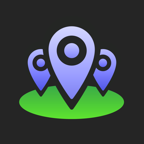 Wigemo (Maps)
Wigemo (Maps) Direkto (Compass)
Direkto (Compass) Strikodo (Barcodes)
Strikodo (Barcodes)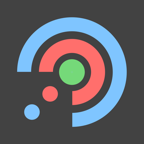 Legi
Legi Kalkulilo
Kalkulilo Nombri
Nombri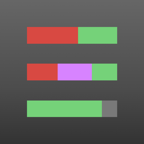 Sys Info Widget
Sys Info Widget NewsTap
NewsTap TI:ME
TI:ME Turing
Turing Number Converter
Number Converter iCab Mobile
iCab Mobile Zeichen
Zeichen